
Original Link: https://www.anandtech.com/show/8928/acer-chromebook-13-1080p-with-tegra-k1
Acer Chromebook 13: 1080p with Tegra K1
by Jarred Walton on January 23, 2015 10:00 AM EST
Meet Acer’s Chromebook 13
The Google Chromebook has a rather interesting history, starting as an always connected device with all your data stored in the cloud and slowly but steadily transforming into a platform that can function as a full laptop replacement. That’s not to say that everything you might want to do on a modern laptop is possible, but if it can do 95% of what most users need that could very well be enough, and there are clear benefits to Chrome OS as well.
Perhaps the strongest point in favor of Chrome OS is that it is a closed ecosystem. Unless you enable developer features, you’re effectively locked in to a collection of curated apps, all available through the Chrome Web Store. That being the case, viruses and other malware are pretty much a non-issue, at least in my experience, which removes a potentially huge support headache for users and administrators.
Along with the curated ecosystem, you also store most of your files in the cloud on Google’s various services (or in another cloud, e.g. Microsoft’s OneDrive), which means if something really goes south on a Chromebook – i.e. if the hardware malfunctions and can’t be fixed, or if your Chromebook is stolen – all you need to do is get a replacement Chromebook, log in, and outside of files you may have stored locally you can pick up right where you left off. It’s a benefit that can be extremely useful in a variety of other situations as well, like school classrooms where students don’t need a personal Chromebook, or offices where Chromebooks can be shared with no real concern for ownership.
Of course storing files in the cloud is something you can do with any laptop or other electronic device, but Chromebooks are basically purpose built for this sort of use. And there are other great benefits as well, like generally improved battery life relative to similarly equipped Windows laptops, a more responsive user interface given the limited hardware resources, and of course cost. That last point is a bit less of a clear win over Windows laptops these days, as Windows 8.1 with Bing has been able to effectively match the price point of Chromebooks.
Brett recently took a look at the HP Stream 11 for example, which costs $199 (and occasionally less); it’s definitely a $200 laptop, though, with compromises in many key areas. So let’s look at the Acer Chromebook 13 specifications, and we’re primarily going to be interested in seeing how it stacks up against other Chromebooks as well as inexpensive Windows laptops.
| Acer Chromebook 13 Specifications | |
| Processor | NVIDIA Tegra K1 Quad-core Cortex A15 2.1GHz 192 CUDA core GPU) |
| Connectivity | 1x1 dual-band 802.11ac Bluetooth 4.0 |
| Memory | 2GB DDR3L |
| Storage | 16GB eMMC |
| Battery | 4-cell 15.2V 3220mAh 48Wh |
| I/O | 2 x USB 3.0 HD webcam HDMI headphone/mic jack SD Card reader |
| Dimensions | 12.9" x 9.0" x 0.71" / 328 x 229 x 18 mm |
| Display | 13.3-inch TN 1920x1080 |
| Weight | 3.31 lbs. / 1505g |
| Price | $300 MSRP, $250 Online |
The big differentiator with Acer’s Chromebook 13 compared to other options is the use of NVIDIA’s Tegra K1 SoC. It’s a pretty potent SoC in the tablet world, with NVIDIA’s SHIELD still placing near the top of most benchmark charts. But when we switch over to the world of laptops and Chromebooks, TK1 has a very different set of competitors. Intel’s Bay Trail chips are around, sure, but along with a few ARM-based SoCs there’s also one rather interesting competitor: Intel’s Haswell-based Celeron 2955U. That’s actually the chip used in Acer’s previous Chromebook, the C720 variants, and while it’s the lowest end Haswell chip Intel makes, as we’ll see later it can still pack a punch.
So why would Acer switch from the Celeron 2955U to the TK1? Simply put, performance isn’t the only important element with a Chromebook. Battery life is certainly another factor, and while the 2955U isn’t necessarily a power hungry chip, the TK1 definitely wins out in pure power use and thermals. That means two things: better battery life, and possibly more importantly is that the Chromebook 13 is entirely fanless. Cost is likely another contributing factor, and while the C720 sold well, it has now been replaced by an updated 11.6” Chromebook with Intel’s Celeron N2830/N2840 Bay Trail SoC.
Here’s where things get a bit interesting. There are quite a few variants of the Chromebook 13. The lowest end model comes with 2GB RAM and a 1366x768 resolution LCD at $229; there’s a model with the same LCD but 4GB RAM but it’s too expensive. The option we’re reviewing costs $20 more and upgrades the display to a 1920x1080 LCD while staying with 2GB RAM, or if you want both the LCD upgrade and 4GB RAM upgrade plus 32GB of storage, the price ends up being $289 (marked down $91 from MSRP now). The version we received use to be the most sensible option, and at $249 it’s not a bad deal, but $40 to double your RAM and storage is certainly a reasonable price.
We’d also be remiss at this stage to not point out the updates that have been made to Acer’s Chromebook line in the past month. Acer has now announced the Chromebook 15 along with the C740 and C910 education models. All of those feature Intel’s new Broadwell-U processors, so they should be even faster than the C720, and the Chromebook 15 is available with a 1080p IPS display
Acer Chromebook 13: Subjective Evaluation
I’ve said for a while now that arguably the most important aspects of any laptop are things that are more subjective rather than objective. By that, I mean that things like the keyboard, touchpad, build quality, and screen quality often end up being more important than raw performance. Which isn’t to say that performance doesn’t matter, but you could have the fastest laptop in the world and if the keyboard, touchpad, and build quality are terrible the performance it offers may not be enough to overcome those flaws. Conversely, a laptop that looks and feels great that perhaps underperforms can often be “good enough” for a lot of users, especially if the price is right.
The Acer Chromebook 13 ends up doing exceptionally well in one area that’s near and dear to my heart: the keyboard. This is a bit ironic as Acer has had quite a few poor keyboards in previous laptops. The layout and general appearance of the Chromebook 13 keyboard isn’t all that different from the C720, but it has very different feel, decent key travel, and the keys don’t have any play (looseness), which was something I noticed with the C720. It’s not that the C720 keyboard was horrible (or exceptional), but the new Chromebook 13 has a great feeling keyboard, especially for a laptop that costs under $300.
The touchpad ends up being more of a middle of the road solution – it works okay, but here performance does become a factor, and particularly on some of the more complex websites the touchpad gestures can end up being very laggy. It’s not a bad touchpad, and really the problem seems to be the lack of processor performance, but the net result is that there are times where you feel like the touchpad isn’t doing its job properly.
The screen is another area where there are good and bad aspects. The good news is the 1080p resolution being available – surfing and doing other work on a 1366x768 display feels very limiting, and 1080p ends up being much better. The display is also anti-glare and can get reasonably bright. The problem is that the anti-glare coating is very visible, resulting in a lot of “sparkle”, and the contrast and viewing angles from this TN panel are quite bad. Those looking for a great display in a Chromebook really only have one option right now, unfortunately: the Toshiba Chromebook 2 has a 13.3” IPS panel that’s quite good. Everything else in Chromebook land suffers from the race to the bottom. (Note that Acer’s upcoming Chromebook 15 will also have a 1080p IPS option; I’ve seen it in person at CES, and I’m very much looking forward to reviewing one.)
Wrapping up with build quality, Acer’s Chromebook 13 is actually pretty nice. I personally think the use of white instead of some other color is great and I’d like to see more laptops go that route (though of course dirt and discoloration is a potential long-term problem), but it’s not just the color. Being fanless means there’s no noise, and the chassis can be made thinner and lighter without really sacrificing other elements. It’s still a plastic shell and it’s not going to rival a unibody aluminum chassis, but it doesn’t feel too chintzy either. Overall it’s a decent feeling laptop and should hold up well as long as you don’t pound on it.
You can also access the internals if you’re bored, which I did, but there’s not really anything to do inside a Chromebook like this. There are no memory slots or hard drives – mSATA or otherwise – so you basically get what you purchase and there’s nothing to upgrade. If you need more storage, you can slot in an SD card, but that’s about it. I do have to admit that the size of the battery was rather surprising when I opened the chassis – I expected something like a 30Wh battery, but Acer has a 48Wh 4-cell battery in here. That’s basically the same size as what they used in the 11.6-inch C720 (45Wh), but 48Wh to power a Tegra K1 is a big part of why Acer can claim 11 hours of battery life (or 13 hours with the 1366x768 display).
Subjectively then, there’s plenty to like with Acer’s Chromebook 13, but it’s by no means perfect. What is a bit surprising is that the base price ends up being nearly $100 more (MSRP) compared to the previous generation C720, and that’s a bit difficult for me to justify. It looks and feels nicer, but performance as we’ll see in a moment is a step backwards and the various upgrades really shouldn’t have increased the price that much. The good news is pricing has dropped substantially now, so it's only a $30-$50 difference compared to the C720, so it’s worth checking out, but even if you love the idea of a Chromebook I’m not convinced this is the best solution. Give me a better display (IPS or similar) at the same price point and I’d be sold; give me the internals of the C720 with this chassis and I’d be happier. As it stands, I have mixed feelings.
Acer Chromebook 13 Performance
I commented on the previous page that performance can at times feel lacking with the Chromebook 13. I think a large part of that comes from the NVIDIA Tegra K1 SoC, unfortunately. I’ve used an NVIDIA SHIELD, and going from an 8-inch tablet to a 13.3-inch laptop you’d think maybe they could push performance a bit more, but in most cases it’s a wash. Being a Chromebook (laptop), however, most sites will default to a heavier non-mobile view that can take a bit longer to fully process and display, and interactions with the laptop during this time can be very sluggish.
Benchmarks alone don’t necessarily convey the complete performance experience, so let me preface this section by saying that the older C720 was clearly more responsive in certain workloads. If you’ve never used the C720 then the Chromebook 13 won’t necessarily feel too slow, but switching between the two – or running tests simultaneously on both laptops – shows that while TK1 is more power friendly, the Haswell Celeron ends up being faster in nearly every computational workload. Even graphics doesn’t generally favor TK1, though the difference in screen resolution certainly plays a role as the C720 was only available with a 1366x768 panel.
For our performance testing of Chromebooks, we end up using a lot of tests that we run on tablets as there aren’t many Chromebook benchmarks. Also keep in mind that some of our Chromebook results are quite old (relatively speaking), so while we are running the latest build of Chrome OS on the C720 and CB13, the other Chromebooks were tested more than a year ago. We also aren’t able to test the older models on newer benchmarks, so some of our charts only have a few results. With that out of the way, here’s a quick look at performance.
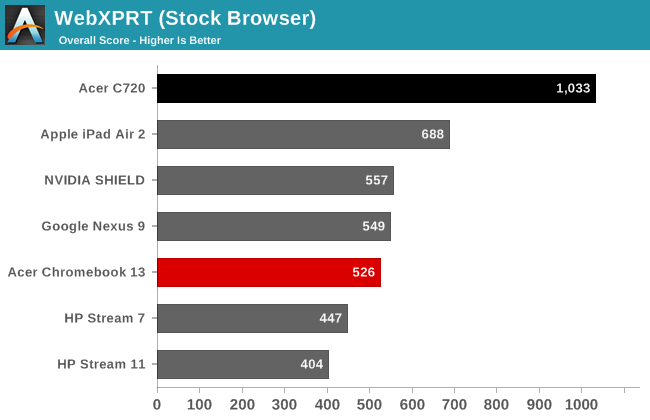
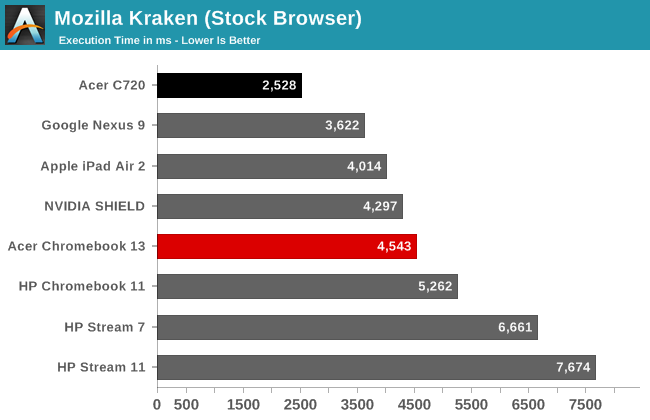
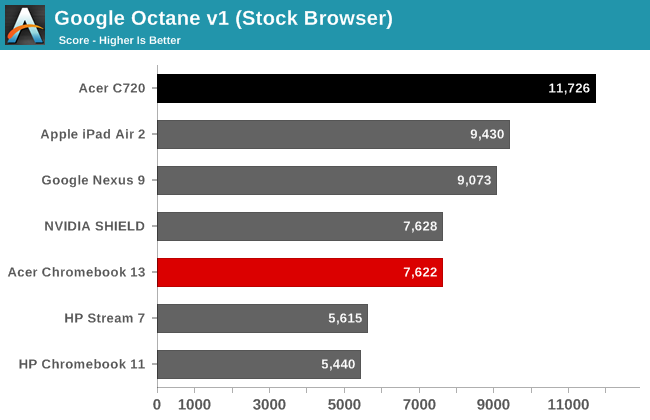

| Additional Performance Results | ||
| Acer C720 | Acer CB13 | |
| CrXPRT | 96 | 55 |
| CrXPRT Battery (Hours) | 8.52 | 9.9 |
| OORT Online (WebGL) | 3270 | 4010 |
| Spacerocks (WebGL - FPS) | 18 | 30 |
| WiFi FTP Download (Mbps) | 100 | 115 |
And there’s the rub: no matter how much NVIDIA might like to say otherwise, when it comes to competing with Intel’s Core architecture there’s still a huge performance gap on the CPU side of the fence. If we were talking about a 10-20% difference, you could say I’m splitting hairs, but the C720 is well over 50% faster in all the non-graphics workloads, and in a few cases it’s close to twice as fast. Given we’re not even talking about particularly speedy processors to begin with – the Celeron 2955U is literally Intel’s “slowest” Haswell processor – a 50-100% improvement in performance is something you will notice.
Just typing in Google Docs – or heaven forbid, Microsoft’s Office 365 Word online, which can feel a bit like a pig even on a fast desktop PC – the experience can be anywhere from a bit laggy on the Chromebook 13 to downright slow. Open up a long Reddit page or other complex website and again performance starts to matter. I’m enough of a power user to appreciate added performance, even on a budget Chromebook, and the upcoming Chromebook 15 will certainly be interesting to look at.
Also of interest is the WiFi performance testing. Using my 3x3 802.11ac router and a 5GHz connection for both Chromebooks (though the C720 is only 802.11n), the two Chromebooks end up delivering pretty similar WiFi results. The Chromebook 13 is technically faster with its 1x1 802.11ac adapter, but while that should in theory allow well over 200Mbps of real-world throughput, in testing it topped out at 115Mbps. The C720 on the other hand manages 100Mbps; I'm not sure if it has a 2x2 or 1x1 802.11n adapter, but the net result is a relatively small difference in throughput.
With all this talk of performance, it’s important to take a step back again and ask the question: what are you going to do on your Chromebook? For every task that I might run that can push the performance limitations a bit, there are plenty of options where a Chromebook works fine. Both the C720 and the CB13 handled 1080p YouTube videos without a problem, and if you want to store an MP4 video locally they also handle that fine. For everyday Gmail (or other web mail) and Internet surfing, the Chromebook 13 is definitely good enough. And again, the keyboard just has a good feel to it, so as I write this review I may at times want to switch to my desktop, but that’s only because I prefer the desktop version of Word to Google Docs, not because of the typing experience.
Battery Life
Battery life ends up being one of the highlights of the Chromebook experience, as the lightweight OS does well in both our Internet test along with our heavier 720p H.264 video looping test. If you’re looking for an inexpensive laptop that can go all day without plugging in, the Chromebook 13 is definitely an option. As with all of our battery life testing, we set the brightness of the display to ~200 nits and run until the device shuts off.
I do want to note before we get to the results that we are not using the same Internet test that we use on Windows laptops in our “Light” battery life test – that uses Internet Explorer for one, and it cycles through more complex web pages and tends to be a bit heavier in terms of processing requirements compared to our smartphone and tablet test, which is what we also run on Chromebooks. Our video test uses the same video (a 720p 4Mbit MP4 file) as our table video test, which is a lot lighter than our "Heavy" Windows laptop test where we’re loading web pages and downloading at 8Mbps in the background.
It might be interesting at some point to see how a modern Windows laptop manages with these same workloads, or to try replicating our heavier workloads on a Chromebook, but for now let’s just look at the results.
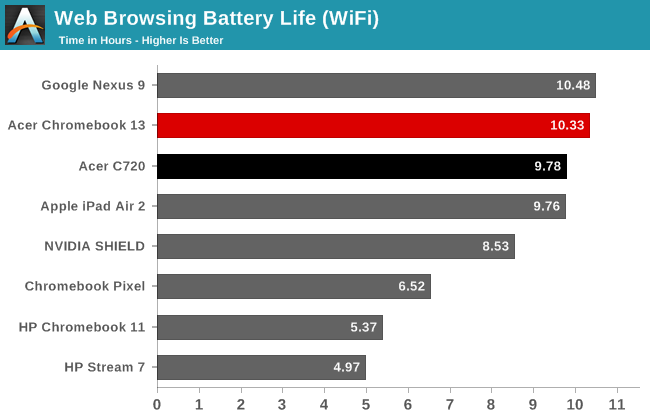
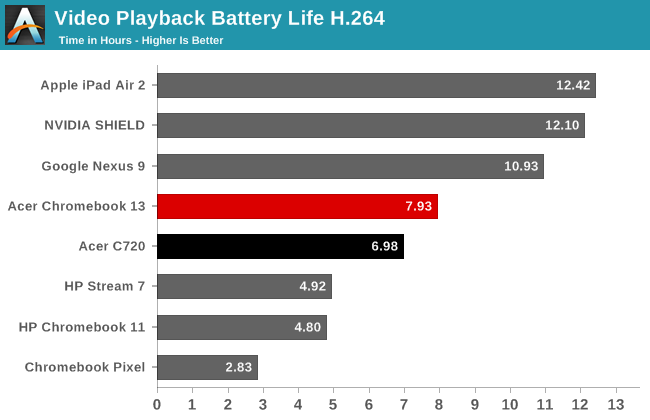
Over ten hours of battery life for web surfing is certainly nothing to scoff at, but perhaps more surprising is the nearly eight hours of video playback. Our earlier Chromebooks didn't do nearly as well, but both the C720 and the Chromebook 13 are able to hit 7+ hours of video playback. We’re still not able to match the battery life of most tablets for video playback, but compared to the old HP Chromebook 11 and the Chromebook Pixel things have obviously improved a lot.
LCD Quality
While performance was perhaps suspect with the Tegra K1 processor, where the Chromebook 13 really lets me down is in the LCD quality. I’m used to seeing a lot of poor quality 1366x768 TN panels in budget laptops, but when Acer chose to offer a 1080p display I hoped for something better. Unfortunately, the only upgraded aspect is the resolution, and the graininess and poor viewing angles at times make the display almost worse than a lower resolution panel. As you would expect, the color quality and accuracy also leave much to be desired.
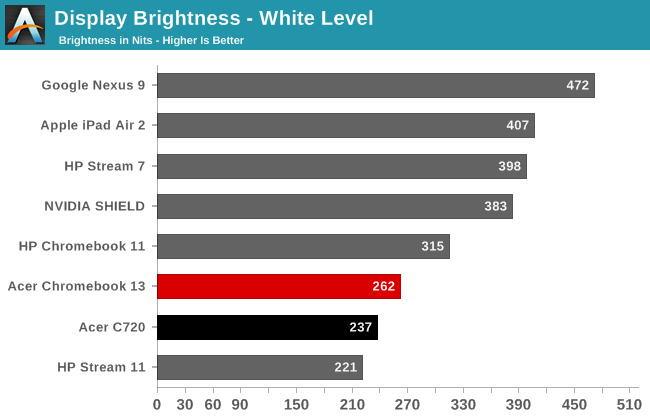
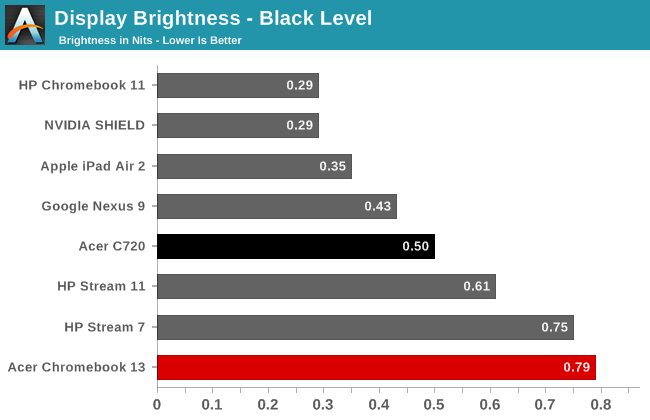
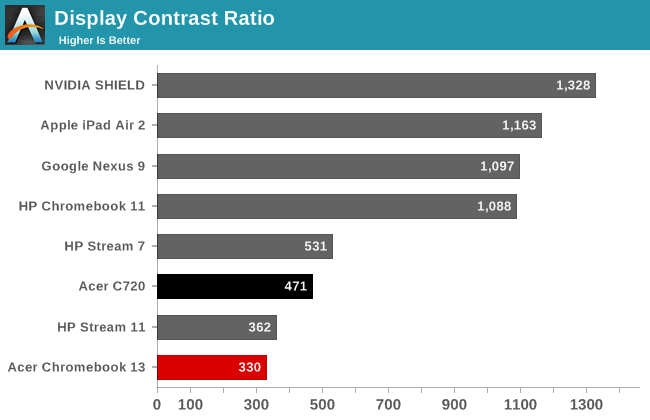
Right from the start we see problems with the display. The maximum white level of 262 nits isn’t horrible, but the corresponding black level of 0.79 nits is more of a dark grey than a black, and the resulting contrast is a rather poor 330:1 at best. And I say “at best” because at lower intensities the contrast drops further, e.g. when set for 200 nits we measured a black level of 0.67, giving us a 298:1 contrast ratio (and at 100 nits the contrast is only 65:1).
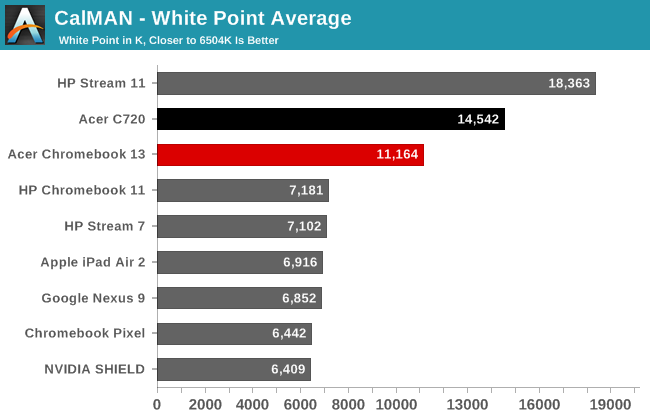
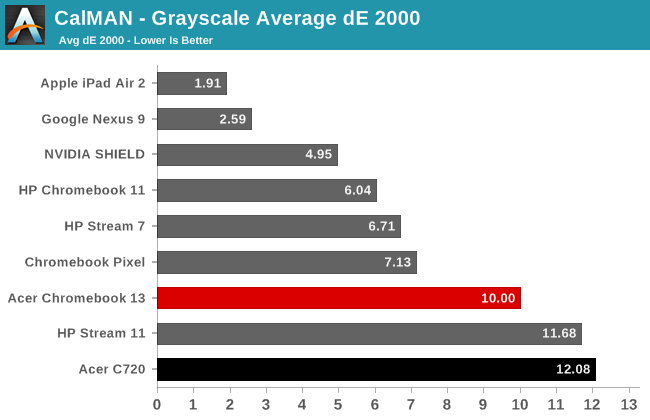
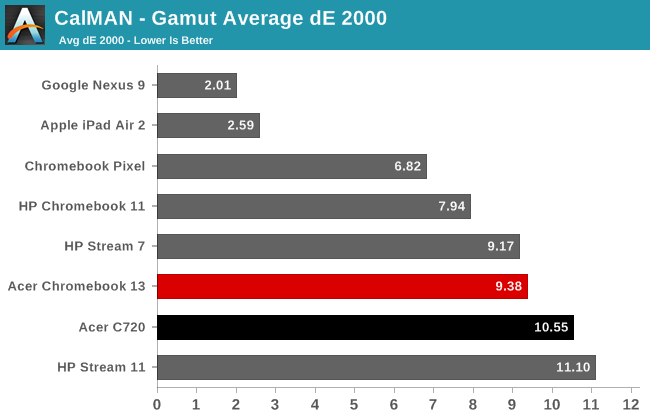
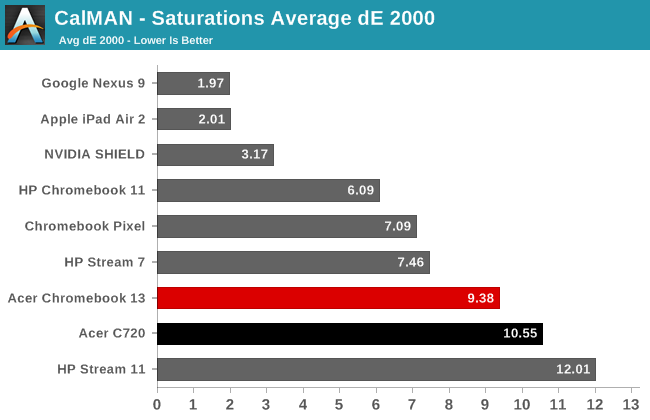
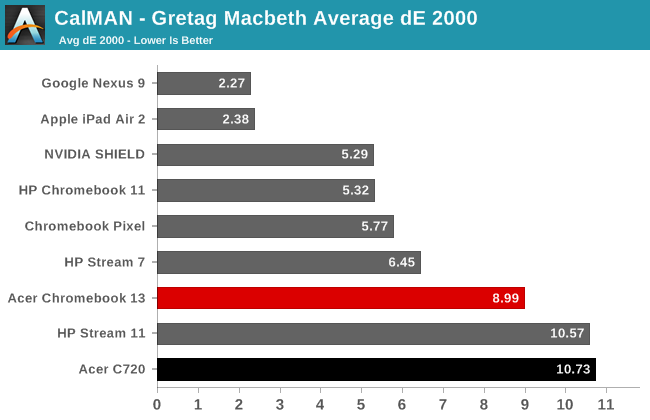
Things don’t improve as we move to other areas. The white point is crazy high at 11164K, though not at the level of the HP Stream 11 (thank goodness) and the result is that the screen – whites/greys in particular – has a clear “cool” blue tint. Delta E results across the whole set of tests are generally at or above 9.0 averages, which means the errors are very clearly visible to the naked eye. Here’s what the comparison charts look like for what you see vs. what you should see:
In this sense, it’s almost the reverse of the last Chromebook we reviewed, the HP CB11, where we found a good display (relatively speaking) but other areas needed work. The C720 display is another good point of comparison here: it has worse maximum brightness and colors are even less accurate, but the contrast ratio is slightly better at 471:1. As I said earlier, it’s like one step forward in resolution, but a step laterally or even backwards in other areas.
We can almost excuse the poor display as the Chromebook 13 is a budget laptop, and while there are plenty of Chromebooks around the $250 price point, the only current option that has a good display (other than the too-expensive Pixel) is Toshiba’s Chromebook 2 with a 1080p IPS panel. At $100 more for the Toshiba it’s unfortunately going to be a tough pill to swallow. Again, Acer seems to have learned a lesson here with upgraded displays as the forthcoming CB15 1080p uses an IPS panel. We should have both the Toshiba CB2 and the Acer CB15 in for testing shortly, so I can see how the two truly stack up in other areas, but for now if you like high quality displays just know that this particular 1080p panel falls well short of that mark. Not that my mom would likely notice the difference unless I pointed it out, of course….
Closing Thoughts
Chromebooks are always a bit of an interesting topic for me. On the one hand, I really like some of what they offer as a glorified web browser, email checker, etc. On the other, I’ve got a smartphone – not to mention tablets – that can do all of that nearly as well. What you don’t get with a smartphone or a tablet however is the experience of a real laptop. That turns the Chromebook into a sort of modern typewriter with extras, and while the starting price of $199 to $249 (depending on the Chromebook in question) might seem a bit too high for some, for others this is a great alternative to a tablet.
As far as Acer’s Chromebook 13 goes, let’s start with the 13.3-inch display. This Chromebook is a bit larger than others, but while it might not be ideal for a student looking to put something into their backpack, it’s going to be easier for people whose vision isn't so great (like me, or perhaps more importantly, my parents) to read. The 1080p display in the Acer is a disappointment in terms of overall LCD quality, but it does result in more screen real estate, which is important now that Chrome OS supports windowing of apps. It’s also something you can set on your lap or in an airplane or on a desk and you don’t have to try and hold the screen the whole time, an area where for me tablets and smartphones fall short.
What really pushes the Chromebook 13 up the list in terms of something that I can recommend is the typing experience. So far, it’s the best of the bunch for Chromebooks that I’ve handled (and I’ve managed to at least poke at most of them now), so as a typewriter it definitely works for me. The overall aesthetic is also a plus, and I really like having a fanless laptop with no moving parts other than the keys on the keyboard and the hinges – less stuff to break. Even under full load (as much as you can load a Chromebook), the CB13 never gets more than slightly warm to the touch in my experience. Battery life is also near the top as far as Chromebooks go, with Internet surfing breaking the 10 hour mark. Turn off WiFi and just start typing and you’re likely to get closer to 11-12 hours. Even video playback clocks in at a rather impressive eight hours.
In terms of complaints, I really only have a few. First is that the 1080p display should have been a lot better than this, but at $249 the price has now dropped to the point where it’s not as big of a problem. The other complaint is that performance just isn’t really there if you do anything moderately taxing in terms of surfing the web. 1080p YouTube content works fine, but some of the complex websites can still be slower to load than I’d like. As noted in the performance section, the older Acer C720 with its Celeron 2955U ends up being substantially faster in pretty much every meaningful test I could come up with, outside of a few graphics specific workloads.
NVIDIA for their part has pushed Tegra K1 as the most powerful graphics solution in an SoC, and that’s mostly true – at least back when TK1 first launched in the first half of 2014. The problem is that using TK1 in a Chromebook opens it up for comparison to a lot more than ARM SoCs, and Chrome seems to hit the CPU a lot harder than Android in normal use. We end up seeing once more that while it may not be the lowest power option, Intel’s Core architecture is very difficult to beat once we’re looking at laptops. That same comparison incidentally also applies to Bay Trail, though the gap should be a little narrower. It’s why I think Acer’s next Chromebook, the CB15, is going to be the one to beat, but the 15.6” display is going to be a bit of a problem. Give me an updated Chromebook 13 with a fan to help cool a Broadwell-U processor and fix the display and I’d have basically the Chromebook I want.
Looking at the bigger picture, it’s impressive how much Chrome OS has improved since the first time I looked at a Chromebook a few years ago. With offline apps and real multitasking, all built around a secure platform running what is perhaps the world’s most popular browser, for those that don’t need to do anything really complex a Chromebook might be just what they’re after. I’d love to see more apps (and more importantly, better apps), though with a bit of work it’s possible to repackage and run some Android apps on Chrome OS now. There are also a ton of applications and other software available in the browser that will run on a Chromebook, but finding replacements for things like Microsoft Office or Photoshop is asking for too much in my book, at least for now.
Probably the most compelling argument for Chrome OS is if you’re tired of supporting certain family members or friends that constantly seem to download and run malicious software that trashes their PC; I don’t know that it’s “impossible” to get a virus on a Chromebook, but it would certainly be a lot less likely than on Windows. That’s perhaps a big part of what has helped make Chromebooks so popular in the education system, and I know our school district and many others are now using Chromebooks instead of Windows in the classroom. I can’t see many businesses switching to Chromebooks in the near future, but as the platform continues to evolve and the apps improve, that just might change.

_thumb.jpg)
_thumb.jpg)
_thumb.jpg)
_thumb.jpg)
_thumb.jpg)
_thumb.jpg)

_thumb.jpg)
_thumb.jpg)
_thumb.jpg)
_thumb.jpg)
_thumb.jpg)
_thumb.jpg)
_thumb.jpg)
_thumb.jpg)
_thumb.jpg)
_thumb.jpg)










